Another Ginger cat photo
Just a ginger cat photo
How long is your backup!
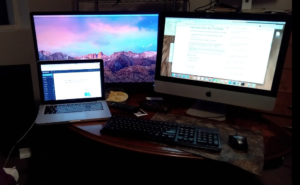 Restoring backups can take some time! A number of years ago we had a NAS die on us. That was ok because we had it backed up on tape! (you know where this story is going?) Well the restore worked ok, and we were lucky because we could grab what we needed and then worry about the rest later…. but it took well over a week (and a lot of stuffing tapes into a machine) to get that thing up and running again.
Restoring backups can take some time! A number of years ago we had a NAS die on us. That was ok because we had it backed up on tape! (you know where this story is going?) Well the restore worked ok, and we were lucky because we could grab what we needed and then worry about the rest later…. but it took well over a week (and a lot of stuffing tapes into a machine) to get that thing up and running again.
I helped a friend back up her laptop the other day – we used a usb3 drive that had an ssd installed – it took about an hour to restore 6-7 hundred gig’s worth of data. How much data do you have?
One element of contemporary Cyber Security is to have multiple backups so that if you don’t want to pay all that bitcoin to the bad guys, you just start with a new machine (or wipe the old one, if your brave enough) and start from backup.
The problem is of course is that if your whole network or 70 of your machines are now large bricks? How long is that process going to take and how much human power are you going to need to get things running again? Not to mention the cost.
A couple of things to consider is Cyber liability insurance. (although this is still not going to help if your public reputation is part of the issue)
A very good disaster recovery plan that is regularly tested and paid for as part of the on going company budget. The frustrating thing of course is that we hope that you never need this (just like dental work) we hope that things are going to be just fine and all. But hey – stay safe on the inter-webs people…. and maybe consider how long that backup / restore process takes.
If you want to read more about the horrors of being hacked and ransome ware and further discussion of the backup process this article from Brian Kerbs is well worth the read.
https://krebsonseurity.com/2021/07/dont-wanna-pay-ransom-gangs-test-your-backups/


